How do I login?
Website
Go to https://www.tbnplus.com and click the "Login" button located at the top right of the website. Or simply click this link: https://www.tbnplus.com/login
On the next screen, enter your email address and password.
Then, click the "Login" button.
Apple TV, Amazon Fire TV, and Android TV
Open the TBN+ app on your TV device.
Go to the profile icon at the top right and click on it.
Click on Login.
On the next screen, you can go to https://secure.tbn.org/activate to enter your activation code. You can also scan the QR code with your phone or tablet’s camera which will take you to the same webpage.
Enter your activation code and click Next.
Type in your email address and click Next.
Type in your password and click Verify.
Your TBN+ app is now signed into your account.
Roku
Open the TBN+ app on your Roku device.
Go to the profile icon at the top right and click on it.
Click on Login.
Enter your email address.
Enter your password.
Click on Login.
Your TBN+ app is now signed into your account.
Mobile/Tablet
Open the TBN+ app.
Tap on the profile icon at the top right.
Tap on the Login/Signup button.
If you see a message that says, “TBN” wants to use “tbn.org” to sign in, tap Continue.
Type your email address and tap Next.
Type your password and tap Verify
Your TBN app is now signed into your account.